The HashMap class of the Java collections framework provides the functionality of the hash table data structure.
It stores elements in key/value pairs. Here, keys are unique identifiers used to associate each value on a map.
The HashMap class implements the Map interface.
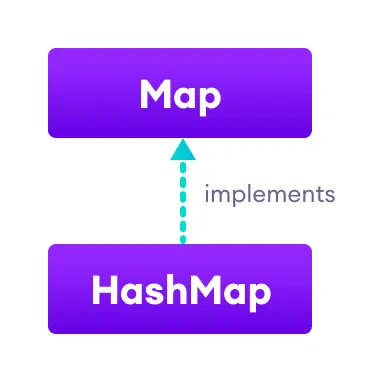
Create a HashMap
In order to create a hash map, we must import the java.util.HashMap package first. Once we import the package, here is how we can create hashmaps in Java.
// hashMap creation with 8 capacity and 0.6 load factor
HashMap<K, V> numbers = new HashMap<>();
In the above code, we have created a hashmap named numbers. Here, K represents the key type and V represents the type of values. For example,
HashMap<String, Integer> numbers = new HashMap<>();
Here, the type of keys is String and the type of values is Integer.
Example 1: Create HashMap in Java
import java.util.HashMap;
class Main {
public static void main(String[] args) {
// create a hashmap
HashMap<String, Integer> languages = new HashMap<>();
// add elements to hashmap
languages.put("Java", 8);
languages.put("JavaScript", 1);
languages.put("Python", 3);
System.out.println("HashMap: " + languages);
}
}
Output
HashMap: {Java=8, JavaScript=1, Python=3}
In the above example, we have created a HashMap named languages.
Here, we have used the put() method to add elements to the hashmap. We will learn more about the put() method later in this tutorial.
Basic Operations on Java HashMap
The HashMap class provides various methods to perform different operations on hashmaps. We will look at some commonly used arraylist operations in this tutorial:
- Add elements
- Access elements
- Change elements
- Remove elements
1. Add elements to a HashMap
To add a single element to the hashmap, we use the put() method of the HashMap class. For example,
import java.util.HashMap;
class Main {
public static void main(String[] args) {
// create a hashmap
HashMap<String, Integer> numbers = new HashMap<>();
System.out.println("Initial HashMap: " + numbers);
// put() method to add elements
numbers.put("One", 1);
numbers.put("Two", 2);
numbers.put("Three", 3);
System.out.println("HashMap after put(): " + numbers);
}
}
Output
Initial HashMap: {}
HashMap after put(): {One=1, Two=2, Three=3}
In the above example, we have created a HashMap named numbers. Here, we have used the put() method to add elements to numbers.
Notice the statement,
numbers.put("One", 1);
Here, we are passing the String value One as the key and Integer value 1 as the value to the put() method.
Recommended Readings
2. Access HashMap Elements
We can use the get() method to access the value from the hashmap. For example,
import java.util.HashMap;
class Main {
public static void main(String[] args) {
HashMap<Integer, String> languages = new HashMap<>();
languages.put(1, "Java");
languages.put(2, "Python");
languages.put(3, "JavaScript");
System.out.println("HashMap: " + languages);
// get() method to get value
String value = languages.get(1);
System.out.println("Value at index 1: " + value);
}
}
Output
HashMap: {1=Java, 2=Python, 3=JavaScript}
Value at index 1: Java
In the above example, notice the expression,
languages.get(1);
Here, the get() method takes the key as its argument and returns the corresponding value associated with the key.
We can also access the keys, values, and key/value pairs of the hashmap as set views using keySet(), values(), and entrySet() methods respectively. For example,
import java.util.HashMap;
class Main {
public static void main(String[] args) {
HashMap<Integer, String> languages = new HashMap<>();
languages.put(1, "Java");
languages.put(2, "Python");
languages.put(3, "JavaScript");
System.out.println("HashMap: " + languages);
// return set view of keys
// using keySet()
System.out.println("Keys: " + languages.keySet());
// return set view of values
// using values()
System.out.println("Values: " + languages.values());
// return set view of key/value pairs
// using entrySet()
System.out.println("Key/Value mappings: " + languages.entrySet());
}
}
Output
HashMap: {1=Java, 2=Python, 3=JavaScript}
Keys: [1, 2, 3]
Values: [Java, Python, JavaScript]
Key/Value mappings: [1=Java, 2=Python, 3=JavaScript]
In the above example, we have created a hashmap named languages. Here, we are accessing the keys, values, and key/value mappings from the hashmap.
Recommended Readings
- Java HashMap get()
- Java Hashmap getOrDefault()
- Java HashMap keySet()
- Java HashMap values()
- Java HashMap entrySet()
3. Change HashMap Value
We can use the replace() method to change the value associated with a key in a hashmap. For example,
import java.util.HashMap;
class Main {
public static void main(String[] args) {
HashMap<Integer, String> languages = new HashMap<>();
languages.put(1, "Java");
languages.put(2, "Python");
languages.put(3, "JavaScript");
System.out.println("Original HashMap: " + languages);
// change element with key 2
languages.replace(2, "C++");
System.out.println("HashMap using replace(): " + languages);
}
}
Output
Original HashMap: {1=Java, 2=Python, 3=JavaScript}
HashMap using replace(): {1=Java, 2=C++, 3=JavaScript}
In the above example, we have created a hashmap named languages. Notice the expression,
languages.replace(2, "C++");
Here, we are changing the value referred to by key 2 with the new value C++.
The HashMap class also provides some variations of the replace() method. To learn more, visit
4. Remove HashMap Elements
To remove elements from a hashmap, we can use the remove() method. For example,
import java.util.HashMap;
class Main {
public static void main(String[] args) {
HashMap<Integer, String> languages = new HashMap<>();
languages.put(1, "Java");
languages.put(2, "Python");
languages.put(3, "JavaScript");
System.out.println("HashMap: " + languages);
// remove element associated with key 2
String value = languages.remove(2);
System.out.println("Removed value: " + value);
System.out.println("Updated HashMap: " + languages);
}
}
Output
HashMap: {1=Java, 2=Python, 3=JavaScript}
Removed value: Python
Updated HashMap: {1=Java, 3=JavaScript}
Here, the remove() method takes the key as its parameter. It then returns the value associated with the key and removes the entry.
We can also remove the entry only under certain conditions. For example,
remove(2, "C++");
Here, the remove() method only removes the entry if the key 2 is associated with the value C++. Since 2 is not associated with C++, it doesn't remove the entry.
To learn more, visit Java HashMap remove().
Other Methods of HashMap
| Method | Description |
|---|---|
| clear() | removes all mappings from the HashMap |
| compute() | computes a new value for the specified key |
| computeIfAbsent() | computes value if a mapping for the key is not present |
| computeIfPresent() | computes a value for mapping if the key is present |
| merge() | merges the specified mapping to the HashMap |
| clone() | makes the copy of the HashMap |
| containsKey() | checks if the specified key is present in Hashmap |
| containsValue() | checks if Hashmap contains the specified value |
| size() | returns the number of items in HashMap |
| isEmpty() | checks if the Hashmap is empty |
Iterate through a HashMap
To iterate through each entry of the hashmap, we can use Java for-each loop. We can iterate through keys only, vales only, and key/value mapping. For example,
import java.util.HashMap;
import java.util.Map.Entry;
class Main {
public static void main(String[] args) {
// create a HashMap
HashMap<Integer, String> languages = new HashMap<>();
languages.put(1, "Java");
languages.put(2, "Python");
languages.put(3, "JavaScript");
System.out.println("HashMap: " + languages);
// iterate through keys only
System.out.print("Keys: ");
for (Integer key : languages.keySet()) {
System.out.print(key);
System.out.print(", ");
}
// iterate through values only
System.out.print("\nValues: ");
for (String value : languages.values()) {
System.out.print(value);
System.out.print(", ");
}
// iterate through key/value entries
System.out.print("\nEntries: ");
for (Entry<Integer, String> entry : languages.entrySet()) {
System.out.print(entry);
System.out.print(", ");
}
}
}
Output
HashMap: {1=Java, 2=Python, 3=JavaScript}
Keys: 1, 2, 3,
Values: Java, Python, JavaScript,
Entries: 1=Java, 2=Python, 3=JavaScript,
Note that we have used the Map.Entry in the above example. It is the nested class of the Map interface that returns a view (elements) of the map.
We first need to import the java.util.Map.Entry package in order to use this class.
This nested class returns a view (elements) of the map.
Creating HashMap from Other Maps
In Java, we can also create a hashmap from other maps. For example,
import java.util.HashMap;
import java.util.TreeMap;
class Main {
public static void main(String[] args) {
// create a treemap
TreeMap<String, Integer> evenNumbers = new TreeMap<>();
evenNumbers.put("Two", 2);
evenNumbers.put("Four", 4);
System.out.println("TreeMap: " + evenNumbers);
// create hashmap from the treemap
HashMap<String, Integer> numbers = new HashMap<>(evenNumbers);
numbers.put("Three", 3);
System.out.println("HashMap: " + numbers);
}
}
Output
TreeMap: {Four=4, Two=2}
HashMap: {Two=2, Three=3, Four=4}
In the above example, we have created a TreeMap named evenNumbers. Notice the expression,
numbers = new HashMap<>(evenNumbers)
Here, we are creating a HashMap named numbers using the TreeMap. To learn more about treemap, visit Java TreeMap.
Note: While creating a hashmap, we can include optional parameters: capacity and load factor. For example,
HashMap<K, V> numbers = new HashMap<>(8, 0.6f);
Here,
- 8 (capacity is 8) - This means it can store 8 entries.
- 0.6f (load factor is 0.6) - This means whenever our hash table is filled by 60%, the entries are moved to a new hash table double the size of the original hash table.
If the optional parameters not used, then the default capacity will be 16 and the default load factor will be 0.75.