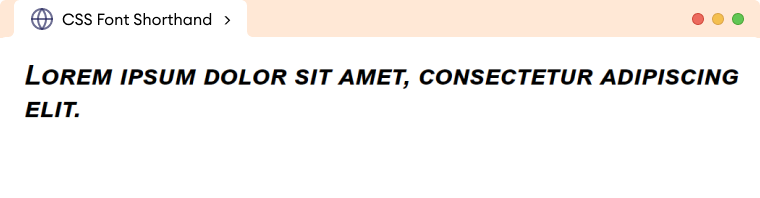CSS font properties are used to adjust the appearance of the text in an HTML document. Using the CSS fonts properties, we can customize the font family, size, weight, style, and color of text.
body {
font-family: Helvetica;
font-size: 16px;
}
Here,
font-family: Helvetica- sets the font family of text toHelveticawithin the bodyfont-size: 16px- sets the font size of the text to16pxwithin the body
Basic Font Properties
In CSS, we have the following seven important font properties that are used to change different attributes of the text.
font-family: defines the font applied to the textfont-size: sets the size of the fontfont-weight: sets the thickness i.e increase the boldness or lightness of the fontfont-style: sets the font to italic or obliquefont-variant: changes the font to small-capsfont-stretch: expands or narrows the textline-height: sets the distance between lines of the text
We will learn about each of them in detail.
CSS Font Family
CSS font-family property is used to set the font face of the text on the webpage. For example,
<!DOCTYPE html>
<html lang="en">
<head>
<meta charset="UTF-8" />
<meta name="viewport" content="width=device-width, initial-scale=1.0" />
<link rel="stylesheet" href="style.css" />
<title>CSS Font Family</title>
</head>
<body>
<h1>CSS Font Family</h1>
</body>
</html>
h1 {
font-family: Courier, monospace;
}
Browser Output
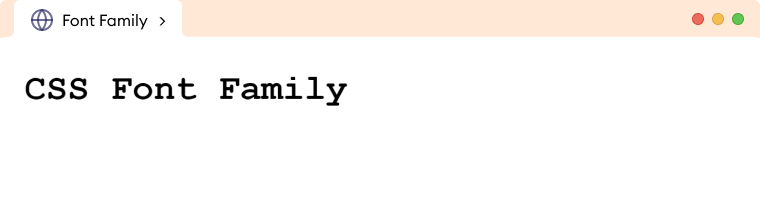
In the above example, we have set the font family of the h1 element to the Courier, monospace. The browser tries to render the text of h1 in Courier font, and if not available, monospace is rendered.
Note: It is recommended to list the family name in quotation marks when it consists of multiple words. For example, "Times New Roman".
CSS Font Size
CSS font-size property sets the size or height of the text. The values of font-size can be expressed by keywords, length units (px, em, rem, etc), or percentages. For example,
<!DOCTYPE html>
<html>
<head>
<meta charset="UTF-8" />
<meta name="viewport" content="width=device-width, initial-scale=1.0" />
<link rel="stylesheet" href="style.css" />
<title>CSS Font Size</title>
</head>
<body>
<h1>Font size: 42px</h1>
<p>Font size: 24px</p>
</body>
</html>
h1 {
/*sets the font size of h1 element to 36px */
font-size: 42px;
}
p {
/* sets the font size to p element to 24px */
font-size: 24px;
}
Browser Output
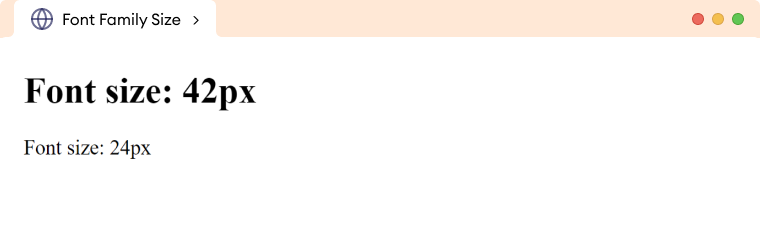
CSS Font Style
CSS font-style property is used to style a font either with a normal, italic, or oblique face. For example,
<!DOCTYPE html>
<html lang="en">
<head>
<meta charset="UTF-8" />
<meta name="viewport" content="width=device-width, initial-scale=1.0" />
<link rel="stylesheet" href="style.css" />
<title>Font Style</title>
</head>
<body>
<h1 class="normal">Normal text</h1>
<h1 class="italic">Italic text</h1>
<h1 class="oblique">Oblique text</h1>
</body>
</html>
h1.normal {
font-style: normal;
}
h1.italic {
font-style: italic;
}
h1.oblique {
font-style: oblique;
}
Browser Output
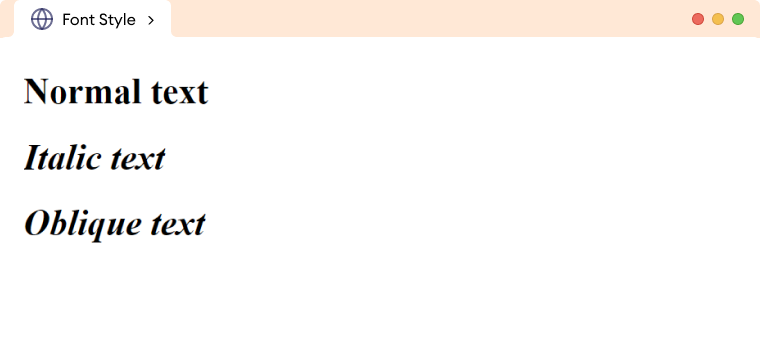
The possible values for CSS font-style are as follows:
normal: text is shown normallyitalic: text is shown in italicsoblique: text is leaned which is very similar to italic
CSS Font Stretch
CSS font-stretch property is used to widen or narrow the text by allowing us to select a normal, expanded or condensed face from the font's family. For example,
<!DOCTYPE html>
<html lang="en">
<head>
<meta charset="UTF-8" />
<meta name="viewport" content="width=device-width, initial-scale=1.0" />
<link rel="stylesheet" href="style.css" />
<title>CSS Font Stretch</title>
</head>
<body>
<h1 class="condensed">Hello World</h1>
<h1 class="expanded">Hello World</h1>
</body>
</html>
body {
font-family: Arial;
}
.condensed {
font-stretch: condensed;
}
.expanded {
font-stretch: expanded;
}
Browser Output
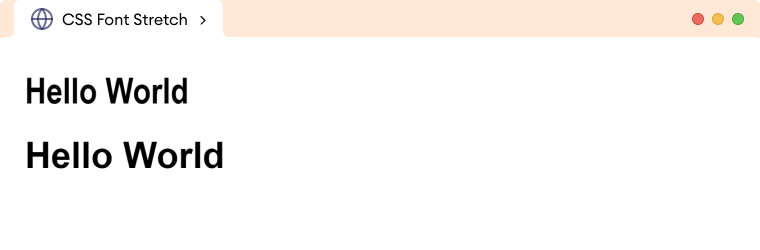
Note: This property has no effect if the selected font family does not offer condensed or expanded faces.
CSS Font Variant
CSS font-variant is used to set the text to small-caps (uppercase letters but in smaller font size). For example,
<!DOCTYPE html>
<html lang="en">
<head>
<meta charset="UTF-8" />
<meta name="viewport" content="width=device-width, initial-scale=1.0" />
<link rel="stylesheet" href="style.css" />
<title>CSS Font Variant</title>
</head>
<body>
<h1 class="normal">This is the normal text.</h1>
<h1 class="small-caps">This is the small caps</h1>
</body>
</html>
.normal {
font-variant: normal;
}
.small-caps {
font-variant: small-caps;
}
Browser Output
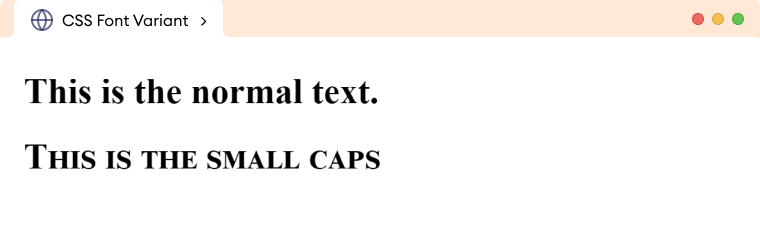
The possible values for CSS font-variant style are as follows:
normal: default value and makes no change to the fontsmall-caps: displays text in small uppercase lettersinitial: sets the text to initial value which is normal by defaultinherit: sets the text to value as of its parent element
CSS Font Weight
CSS font-weight determines the lightness or boldness of the text. It can be specified by using numeric or pre-defined keywords such as bold, lighter, etc. For example,
<!DOCTYPE html>
<html lang="en">
<head>
<meta charset="UTF-8" />
<meta name="viewport" content="width=device-width, initial-scale=1.0" />
<link rel="stylesheet" href="style.css" />
<title>CSS Font Weight</title>
</head>
<body>
<p>Normal Text</p>
<p class="bold">Bold Text</p>
</body>
</html>
p.bold {
font-weight: bold;
}
Browser Output
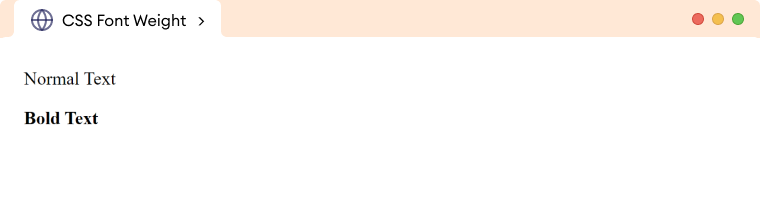
The weight available depends on the font-family that is currently set. If the specified font-family does not offer the requested font weight, the browser will simulate the lightness or boldness that approximates the requested weight.
CSS Line Height
CSS line-height property is used to set the height of the line box. It allows setting the height of the line independently from the font size. For example,
<!DOCTYPE html>
<html lang="en">
<head>
<meta charset="UTF-8" />
<meta name="viewport" content="width=device-width, initial-scale=1.0" />
<link rel="stylesheet" href="style.css" />
<title>CSS Line Height</title>
</head>
<body>
<p class="normal-value">
Lorem ipsum dolor sit amet, consectetur adipiscing elit. Vestibulum
a neque et turpis tristique mollis quis imperdiet purus. Nunc
molestie orci eu augue consequat, pellentesque faucibus magna
pretium. Duis at viverra ligula. Nullam aliquam, leo ut tristique
pretium, ligula arcu cursus turpis, nec rhoncus sapien urna vitae
lacus. Fusce vel consectetur diam.
</p>
<p class="numeric-value">
Lorem ipsum dolor sit amet, consectetur adipiscing elit. Vestibulum
a neque et turpis tristique mollis quis imperdiet purus. Nunc
molestie orci eu augue consequat, pellentesque faucibus magna
pretium. Duis at viverra ligula. Nullam aliquam, leo ut tristique
pretium, ligula arcu cursus turpis, nec rhoncus sapien urna vitae
lacus. Fusce vel consectetur diam.
</p>
</body>
</html>
.normal-value {
/* specifies the normal line height */
line-height: normal;
}
.numeric-value {
line-height: 1.5; /* sets value 1.5 times the current font size : 16px x 1.5 = 24px */
}
Browser Output
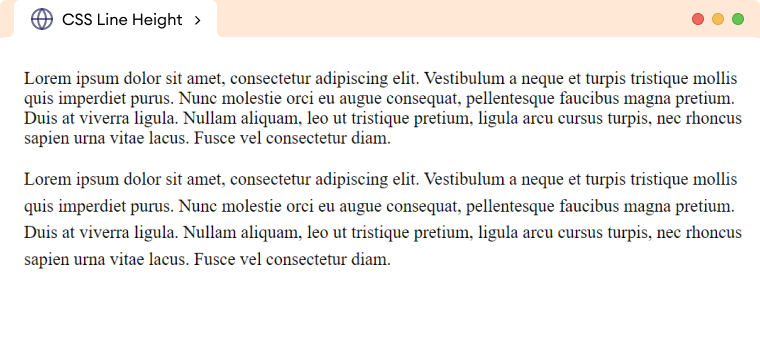
The possible values for CSS line-height are as follows:
| Line Height Values | Description |
|---|---|
normal |
default value, specifies the normal line height |
number |
specifies the number that is multiplied with the current font size to set the line height |
length |
sets the line height in px, pt, cm, etc |
% |
sets the line height in percent of the current font size |
initial |
sets the value to default value i.e normal |
inherit |
inherits the property value from its parent element |
CSS Font ShortHand Property
The CSS font shorthand property is used to set multiple font related properties in a single declaration. This property helps to shorten the code by specifying all the font properties in one place.
The font property has the following syntax:
font: font-style font-variant font-weight font-size/line-height font-family;
The font shorthand property needs at least font-size and font-family values to work.
The order of the values provided in the above shorthand font property must follow the specified ordering. Default values are used if other values are omitted.
Let's see an example,
<!DOCTYPE html>
<html lang="en">
<head>
<meta charset="UTF-8" />
<meta name="viewport" content="width=device-width, initial-scale=1.0" />
<link rel="stylesheet" href="style.css" />
<title>CSS Font Shorthand</title>
</head>
<body>
<h1>Lorem ipsum dolor sit amet, consectetur adipiscing elit.</h1>
</body>
</html>
h1 {
font: italic small-caps bold 24px/1.2 "Helvetica Neue", Helvetica, Arial,
sans-serif;
}
/* The above code is equivalent to
h1 {
font-style: italic;
font-variant: small-caps;
font-weight: bold;
font-size: 24px;
line-height: 1.2;
font-family: "Helvetica Neue", Helvetica, Arial, sans-serif;
}
*/
Browser Output